Exemples d'AppleScript pour BlueSense pour Mac
General
+ Get password from keychain + Run inside scripts + Growl Notification from command lineGet password from keychain
Insert a new password on the Mac OsX Keychain application with your admin password. This function permit to not have the password in clear, in the script.
on getPassword(keychainItemName)
local password
set password to do shell script ("/usr/bin/security 2>&1 >/dev/null find-generic-password -gl " & quoted form of keychainItemName & " | cut -c 11-99 | sed 's/\"//g'")
if password contains "could not be found in the keychain" or password as string is equal to "" then
display alert "Password not found in the keychain" message "Certain tasks in this script need the administrator password to work.
You must create a new password in the OS X Keychain with a custom name, and set it with your administrator password, then edit this script." as critical
error "Password could not be found in the keychain."
else
return password
end if
end getPassword
set my_password to getPassword("PassKeychainName")
Run script in AppleScript
script DisableScreenSaverPassword
# Your code here
end script
run DisableScreenSaverPassword
Grow Notifications
Download Growl Notify here : http://growl.info/downloads
try
do shell script ("heure=$(date +'%H:%M:%S'); /usr/local/bin/growlnotify --appIcon '/Applications/BlueSense.app' --name BlueSense --noteName 'Device detected' -s --message \"$heure Welcome back to your desktop.\"")
end try
Device Detected AppleScripts exemples
Disable ScreenSaver Password
This part checks whether the screen saver is active or not, and enter the password if so. It’s wake the before.
When the screensaver is active with password set, windows, menus, keyboard are freezed.
If the script deactivate the password without entered the password before, the system will stay freezed and you will have to hard reboot your computer.
It's for this reason that is why this script is larger than others, It checks that the screen saver is active, and enters the password for you..
Display Sleep : If you want to wake and sleep the display, you can compile SleepDisplay, a Mac OS X Program to manage the display sleep : https://github.com/kimhunter/SleepDisplay/
If you just want to wake-up the screen, use the caffeinate command as below.
script DisableScreenSaverPassword
try
set my_password to getPassword(KeychainPasswordName)
-- Wake up the display
if ScreenIsLocked() then
# do shell script ("/usr/local/bin/SleepDisplay -wake") -- method 1 with SleepDisplay https://github.com/kimhunter/SleepDisplay
do shell script ("/usr/bin/caffeinate -u -t 1") -- method 2 with caffeinate
delay 3
end if
-- Enter the Screensaver Password
tell application "System Events" to key code 53 using command down
delay 2
if (my ScreenSaverRunning()) or (my ScreenIsLocked()) then
tell application "System Events"
keystroke "a" using command down -- select all
keystroke my_password --enter password
delay 1
key code 52 -- enter
end tell
end if
delay 2
-- Disable the password for the Screen Saver
if not (my ScreenSaverRunning()) then
-- method 1
tell application "System Events" to set properties of security preferences to {require password to wake:false}
--method 2
(*
tell application "System Events"
tell security preferences
activate
set properties to {require password to wake:false}
end tell
end tell
*)
-- method 3
(*
do shell script ("defaults write ~/Library/Preferences/com.apple.screensaver.plist askForPassword -int 0")
do shell script ("defaults write ~/Library/Preferences/com.apple.screensaver.plist askForPasswordDelay -float 0")
*)
end if
-- Reactivate the Screen Saver at night between 20 PM and 8 AM
if RunLaunchScreenSaverAfter8PM as boolean then
set hour to hours of (current date)
if hour ≥ 20 and hour ≤ 23 or hour ≥ 0 and hour < 8 then
tell application id "com.apple.ScreenSaver.Engine" to launch
end if
end if
on error errString number errorNumber
log (errString)
end try
end script
Enable auto login
Re-enable Mac OS X Automatic login with your username.
script EnableAutomaticLogin
try
set my_password to getPassword(KeychainPasswordName)
set my_username to getUsername()
do shell script ("/usr/bin/defaults write /Library/Preferences/com.apple.loginwindow.plist autoLoginUser " & quoted form of my_username) user name my_username password my_password with administrator privileges
on error errString number errorNumber
log (errString)
end try
end script
Set Skype Status to ONLINE
Change the status of Skype to ONLINE (if AWAY and running).
script SkypeStatusOnline
try
tell application "System Events"
if (exists process "Skype") then
tell application "Skype"
send command "GET USERSTATUS" script name "BlueSense"
set lestatut to the result
if lestatut is "USERSTATUS AWAY" then
send command "SET USERSTATUS ONLINE" script name "BlueSense"
end if
end tell
end if
end tell
on error errString number errorNumber
log (errString)
end try
end script
Play Spotify player (Mac)
Play Spotify Mac player.
script SpotifyPlayPause
try
tell application "System Events"
activate
set runningApp to processes whose bundle identifier is "com.spotify.client"
end tell
if runningApp is not {} then
tell application "Spotify" to play
end if
on error errString number errorNumber
log (errString)
end try
end script
Device Signal Lost AppleScripts exemples
Enable ScreenSaver Password
Launch the screensaver and enable the password to protect your Mac.
script EnableScreenSaverPassword
try
-- method 1
tell application "System Events"
tell security preferences
activate
set properties to {require password to wake:true}
end tell
tell application id "com.apple.ScreenSaver.Engine" to launch
end tell
-- method 2 (change user defaults but do not prompt for the password)
(*
do shell script ("/usr/bin/defaults write com.apple.screensaver askForPassword -int 1")
do shell script ("/usr/bin/defaults write com.apple.screensaver askForPasswordDelay -int 5")
-- Launch the ScreenSaver
tell application id "com.apple.ScreenSaver.Engine" to launch
*)
on error errString number errorNumber
log (errString)
end try
end script
Disconnect session
This script qui automatically the current user session on Mac OS X.
Note that if the app loose your device signal, you will be disconnected…
script DisconnectSession
try
do shell script ("/System/Library/CoreServices/Menu\\ Extras/User.menu/Contents/Resources/CGSession -suspend")
end try
end script
Disable auto login
Disable the Mac OS X automatic login session and prompt for the password next time the computer will start.
script DisableAutomaticLogin
try
set my_password to getPassword(KeychainPasswordName)
set my_username to getUsername()
do shell script ("/usr/bin/defaults delete /Library/Preferences/com.apple.loginwindow.plist autoLoginUser") user name my_username password my_password with administrator privileges
on error errString number errorNumber
log (errString)
end try
end script
Set Skype Status to AWAY
Change the status of Skype to AWAY (if ONLINE and running).
script SkypeStatusAway
try
tell application "System Events"
if (exists process "Skype") then
tell application "Skype"
send command "GET USERSTATUS" script name "BlueSense"
set lestatut to the result
if lestatut is "USERSTATUS ONLINE" then
send command "SET USERSTATUS AWAY" script name "BlueSense"
end if
end tell
end if
end tell
on error errString number errorNumber
log (errString)
end try
end script
Set Skype Status to AWAY
Change the status of Skype to AWAY (if ONLINE and running).
script SpotifyPlayPause
try
tell application "System Events"
activate
set runningApp to processes whose bundle identifier is "com.spotify.client"
end tell
if runningApp is not {} then
tell application "Spotify" to pause
end if
on error errString number errorNumber
log (errString)
end try
end script
GitHub Repo
Retrouvez les scripts AppleScript ci-dessus dans le Repo GitHub : https://github.com/atika/bluesense